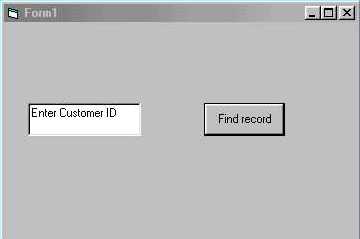Home
Locating Records with the ADO Find Method
This sample project demonstrates using the ADO Find method to locate records in a Jet database.
Making the ADO Find Method Project
You should note the following limitation of the Find method, text copied from the Microsoft Knowledge Base
article Q195222:
"When you attempt to use the ActiveX Data Objects (ADO) Find method to search
by multiple criteria, or in other words you use AND, the following error occurs:
Error: 3001:
This application is using arguments that
are of the wrong type, out of acceptable range or in conflict with one another.
Cause
The Find method is a single column operation only because the OLE DB
specification defines IRowsetFind this way."
Using ' = ' As a Comparison Operator
- Create a DSN referring to the Northwind database. For information on creating DSNs, see these two MSDN Help topics:
- Open a new project in Visual Basic 6.0, and add a reference to the Microsoft ActiveX Data Objects 2.1 Library .
- Add a command button and text box to the form. Set properties on these controls as listed in the following table.
| Object
| Property
| Value
|
| Command button |
Name |
cmdFind |
| Command button |
Caption |
Find record |
| Text box |
Name |
txtCriteria |
| Text box |
Text |
Enter Customer ID |
When you're done, the form might look like this.
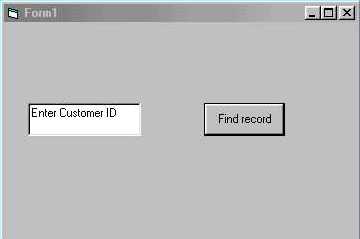
- Copy the following code into the form.
Option Explicit
Private Sub cmdFind_Click()
Dim adoCon As ADODB.Connection
Dim adoRS As ADODB.Recordset
Dim strCriteria As String
Dim lngCurRecord As Long
'Trap the user's search entry.
strCriteria = "CustomerID = " & "'" & txtCriteria.Text & "'"
'Open the Northwind Customers table.
Set adoCon = New ADODB.Connection
adoCon.Open "Northwind"
Set adoRS = New ADODB.Recordset
adoRS.Open "customers", adoCon, adOpenForwardOnly, , adCmdTable
'Find the first record matching the criteria.
adoRS.Find strCriteria, 1, adSearchForward
'Provide a response to the user.
If adoRS.EOF Then
MsgBox "Search failed."
Else
'Display the customer's name, phone and fax number.
MsgBox adoRS!ContactName & vbCrLf & adoRS!Phone & vbTab & adoRS!Fax
End If
'Cleanup.
adoRs.Close
adoCon.Close
Set adoCon = Nothing
Set adoRS = Nothing
End Sub
- Save the project, then run it. Enter a valid customer ID, like 'bonap' or 'tortu' in the text box,
then click the command button.
Using ' like ' As a Comparison Operator
You can also use like
as a comparison operator. Use an asterisk in the criteria string to find
one or more occurrences of a value. For example, "state like 'M*'" matches Maine and Massachusetts. You can also use
leading and trailing asterisks to find a substring. For example, "state like '*as*'" matches Alaska, Arkansas,
and Massachusetts.
Asterisks can be used only at the end of a criteria string, or together at
both the beginning and end of a criteria string, as shown above. You cannot use
the asterisk as a leading wildcard ('*str'), or embedded wildcard ('s*r').
In the project described here you can use this value
in the string variable strCriteria:
""CustomerID like " & "'" & txtCriteria.Text & "'"" .
Save the project, then run it. Enter a value like b* or bo* in the text box,
then click the command button.
Last changed 9/11/00